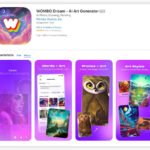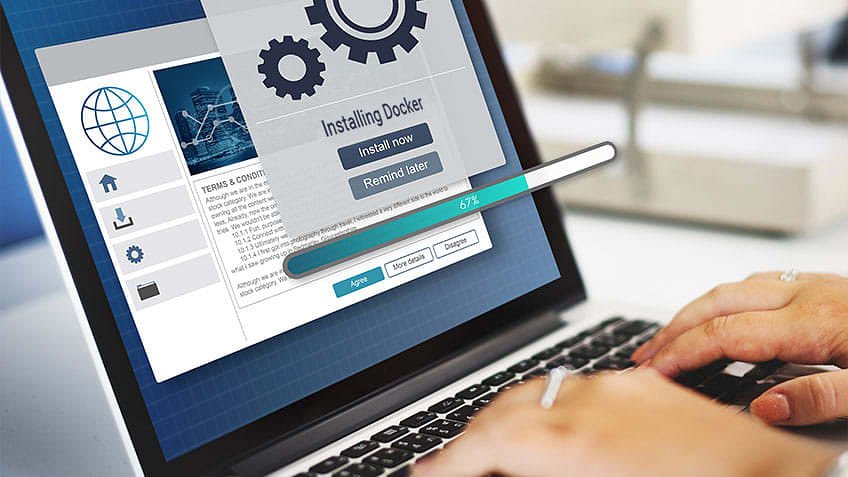To install Docker on Ubuntu, follow these steps. Start by setting up the necessary prerequisites and then choose from multiple installation methods provided by Docker’s official documentation.
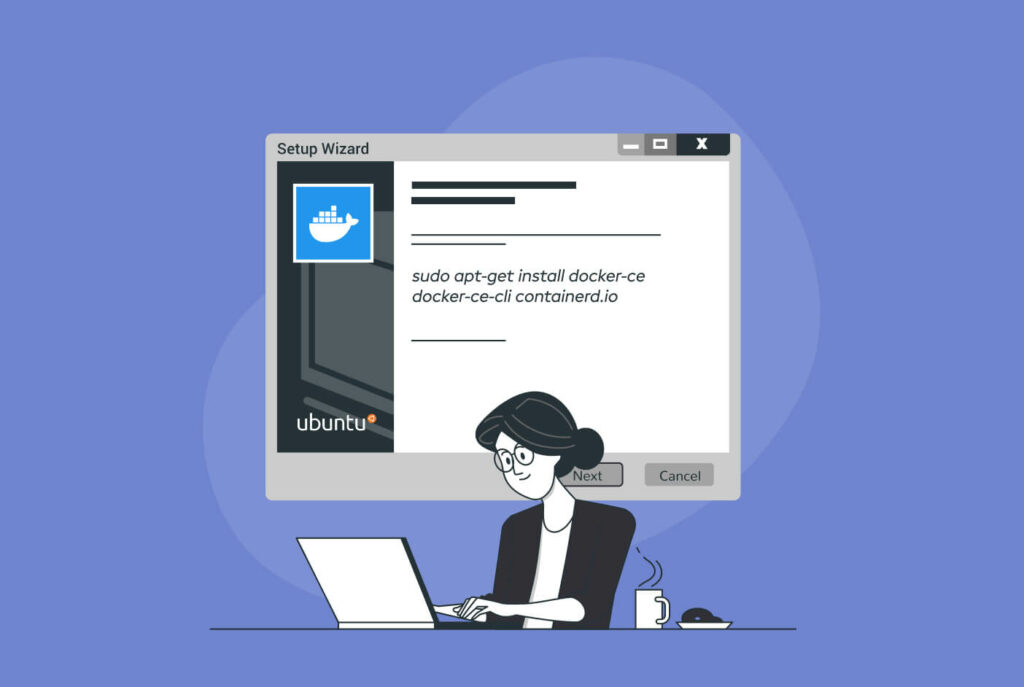
Credit: www.redswitches.com
Introduction To Docker On Ubuntu
To install Docker on Ubuntu, follow this step-by-step guide that covers prerequisites, installation methods, and more. Choose the best method for you to seamlessly set up Docker Engine on your Ubuntu system.
What Is Docker?
Docker is an open-source platform that allows you to automate the deployment, scaling, and management of applications through containerization. With Docker, you can package your application and all its dependencies into a single container, ensuring that it runs consistently across different environments.
Why Use Docker?
Docker provides numerous benefits that make it an incredibly popular tool for developers, sysadmins, and DevOps professionals. Some of the reasons why you should consider using Docker on your Ubuntu system are:
- Lightweight: Docker containers are much lighter compared to traditional virtual machines, as they share the host operating system kernel. This results in faster startup times and increased resource efficiency.
- Portability: Docker containers are highly portable, allowing you to run them on any environment that supports Docker. This makes it easy to deploy applications across different platforms, from development to production.
- Isolation: Docker containers provide a high level of isolation, ensuring that applications running inside them do not interfere with each other. This enables you to run multiple applications on the same host without worrying about conflicts.
- Scalability: Docker simplifies the process of scaling your applications. With Docker’s built-in orchestration capabilities, you can easily scale your containers horizontally, adding or removing instances as needed.
- Version Control: Docker enables version control of your application’s dependencies and configurations through container images. This makes it easy to maintain consistency and roll back to previous versions if needed.
Benefits Of Using Docker
Using Docker on Ubuntu offers a range of benefits that streamline your development and deployment processes. Here are some key advantages:
| Benefit | Description |
|---|---|
| Efficient resource utilization | Docker containers use minimal resources, allowing you to optimize your infrastructure and reduce costs. |
| Rapid application deployment | Docker enables quick and consistent deployment of applications, eliminating compatibility issues and speeding up the release cycle. |
| Easy collaboration and sharing | Docker images can be shared and reproduced easily, facilitating collaboration among developers and reducing time spent setting up environments. |
| Isolated development environments | Docker allows developers to create isolated environments for development, ensuring that dependencies and configurations do not conflict with other projects. |
| Faster troubleshooting and debugging | With Docker, you can easily reproduce issues in a consistent environment, making it easier to debug and troubleshoot problems. |
Prerequisites For Installing Docker On Ubuntu
Before you can install Docker on your Ubuntu system, there are a few prerequisites that need to be met. These prerequisites ensure that the installation process goes smoothly and that you have the necessary tools and permissions to install Docker successfully.
Ubuntu-based Distribution
To install Docker on Ubuntu, you need to have an Ubuntu-based distribution. This includes Ubuntu 20.04 (Focal Fossa), Ubuntu 18.04 (Bionic Beaver), or a later version. Make sure that you have one of these distributions installed on your machine before proceeding with the installation.
User With Sudo Privileges
Having a user account with sudo privileges is essential for installing Docker on Ubuntu. The sudo command allows you to execute commands with administrative privileges, which is necessary for installing software on your system. If you don’t have a user account with sudo privileges, you can set one up by following these steps:
- Log in to your Ubuntu system using the root account or an account with sudo privileges.
- Open a terminal window.
- Run the following command to add a new user:
Replace “newusername” with the desired username for the account.adduser newusername - Set a password for the new user by running the following command:
Replace “newusername” with the username of the account you just created.passwd newusername - Add the new user to the sudo group by running the following command:
Replace “newusername” with the username of the account you just created.usermod -aG sudo newusername
Once you have a user account with sudo privileges set up, you can proceed with the Docker installation process on your Ubuntu system.
Step-by-step Guide To Installing Docker On Ubuntu
If you are looking for a reliable and efficient way to manage software applications on your Ubuntu server, Docker is the perfect solution. Docker allows you to package and distribute applications in containers, making it easier to deploy and scale your applications. In this step-by-step guide, we will walk you through the process of installing Docker on Ubuntu. Follow along to get Docker up and running on your Ubuntu server in no time.
Choose The Installation Method
Before we begin, let’s take a moment to decide which method you want to use to install Docker on Ubuntu. There are multiple installation methods available, but we will focus on the most common ones:
- Install using the apt repository: This method involves adding the Docker repository to your system’s package manager and installing Docker using the apt-get command.
- Install Docker Desktop: This method is suitable if you are running Ubuntu on your local machine and prefer a graphical user interface. Docker Desktop provides an easy-to-use interface for managing Docker containers.
Install Docker Engine
Now that you have chosen the installation method, let’s proceed with installing Docker Engine on Ubuntu. Follow the step-by-step instructions below:
- Prequisites: Before you begin, make sure your Ubuntu system meets the prerequisites for installing Docker Engine. These prerequisites include a supported version of Ubuntu and a few system configurations.
- Installation using the apt repository: To install Docker using the apt repository, you need to add the Docker repository to your system’s package manager and then install Docker using the apt-get command.
Verify Docker Installation
After successfully installing Docker on Ubuntu, it’s essential to verify the installation to ensure everything is working as expected. Use the following steps to verify Docker installation:
- Check the version of Docker: To check the version of Docker installed on your system, use the docker command followed by the –version flag.
- Check if Docker is running: Use the docker ps command to check if the Docker daemon is running on your system. If Docker is running, you should see a list of running Docker containers.
Configure Docker
Finally, it’s time to configure Docker on your Ubuntu system. Docker comes with various configuration options that allow you to customize its behavior according to your needs. Here are a few essential configuration steps:
- Configure Docker to start automatically: By default, Docker does not start automatically when you boot your Ubuntu system. You can configure Docker to start automatically by updating the systemd configuration.
- Enable Docker command completion: Docker provides command completion for its CLI (Command Line Interface), making it easier and faster to enter Docker commands. You can enable Docker command completion by following a few simple steps.
With Docker successfully installed, verified, and configured on your Ubuntu system, you are ready to leverage the power of Docker to manage your applications efficiently. Start exploring the world of containerization and discover the benefits it offers in terms of portability, scalability, and resource efficiency.

Credit: thesecmaster.com

Credit: www.simplilearn.com
Frequently Asked Questions On Install Docker On Ubuntu
How Can I Install Docker On Ubuntu?
To install Docker on Ubuntu, you can follow a step-by-step guide that outlines the prerequisites and multiple installation methods provided on the official Docker website. It covers all the necessary information to jumpstart your client-side server applications with Docker Engine.
What Are The Prerequisites For Installing Docker On Ubuntu?
Before installing Docker on Ubuntu, make sure you have met all the prerequisites. These may include specific installation methods, software requirements, and system configurations, which are detailed in the official Docker documentation.
How Do I Launch Docker Desktop On Ubuntu?
Once you have successfully installed Docker Desktop on Ubuntu, you can launch it using the appropriate method mentioned in the installation guide. This will enable you to start utilizing the Docker platform for your containerization needs.
Can I Upgrade Docker Desktop On Ubuntu?
Yes, you can upgrade Docker Desktop on Ubuntu using the recommended upgrade process provided in the official Docker documentation. It will guide you through the necessary steps to ensure a smooth and successful upgrade of Docker Desktop.
Conclusion
To conclude, installing Docker on Ubuntu is a straightforward process that can be achieved using various methods. Whether you choose Docker Engine or Docker Desktop, following the step-by-step instructions will ensure a smooth setup. Once installed, Docker provides an efficient way to manage your containers and streamline your development process.
With Docker, you can enhance the performance and scalability of your client-side server applications on Ubuntu. Embrace the power of Docker and unlock its potential for your projects.