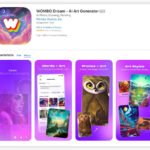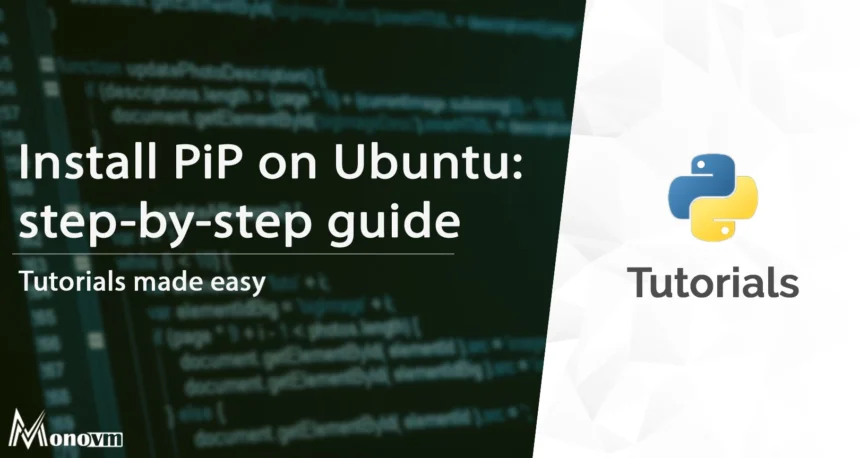To install Python on Ubuntu, open the terminal and use the command “sudo apt-get install python” followed by pressing enter.
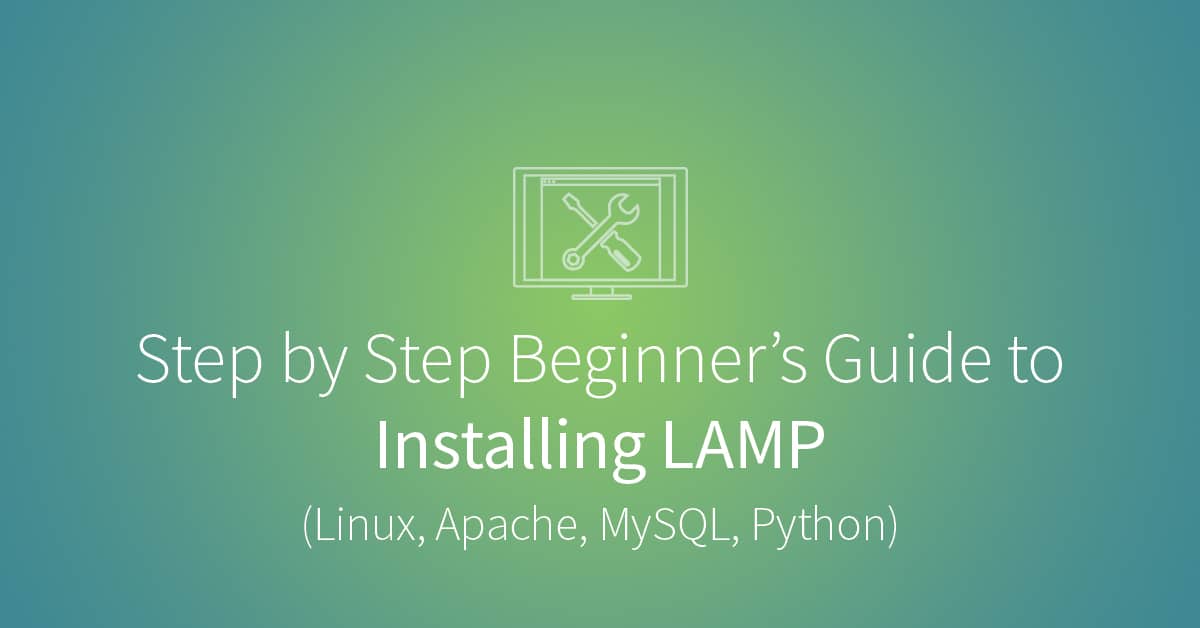
Credit: www.udacity.com
Update Ubuntu
To update Ubuntu and install Python on Ubuntu, open the terminal by searching in applications or pressing Ctrl + Alt + T. Use the CD command to navigate to the desired directory. Then, follow the steps to compile and install Python yourself for a clean version.
Checking The Current Ubuntu Version
Before updating Ubuntu, it’s essential to check the current version of your operating system. This will help ensure that you have the latest updates and security patches. To check the Ubuntu version, follow these steps:
- Open the terminal by searching for it in the applications menu or pressing Ctrl + Alt + T.
- Once the terminal is open, use the following command to display the Ubuntu version:
lsb_release -aThis command will provide you with detailed information about your Ubuntu version, including the release number and code name.
Using The Command Line To Update Ubuntu
The command line offers a straightforward and efficient way to update Ubuntu. Follow these steps:
- Open the terminal using the same method mentioned earlier.
- To update Ubuntu, type the following command:
sudo apt-get update && sudo apt-get upgradeThis command will update the repository lists and upgrade all installed packages to their latest versions.
Updating Through The Ubuntu Software Updater
If you prefer a graphical user interface, the Ubuntu Software Updater provides an easy way to update your system. Here’s how:
- Click on the Activities menu in the top-left corner of the Ubuntu desktop and search for Software Updater. Click on the application to open it.
- The Software Updater will automatically check for updates. If updates are available, click on the Install Now button.
- Enter your password when prompted to authenticate the update process.
- Wait for the update to complete. The progress will be displayed on the screen.
Once the updates are installed, you will have the latest version of Ubuntu with all the improved features and security enhancements.
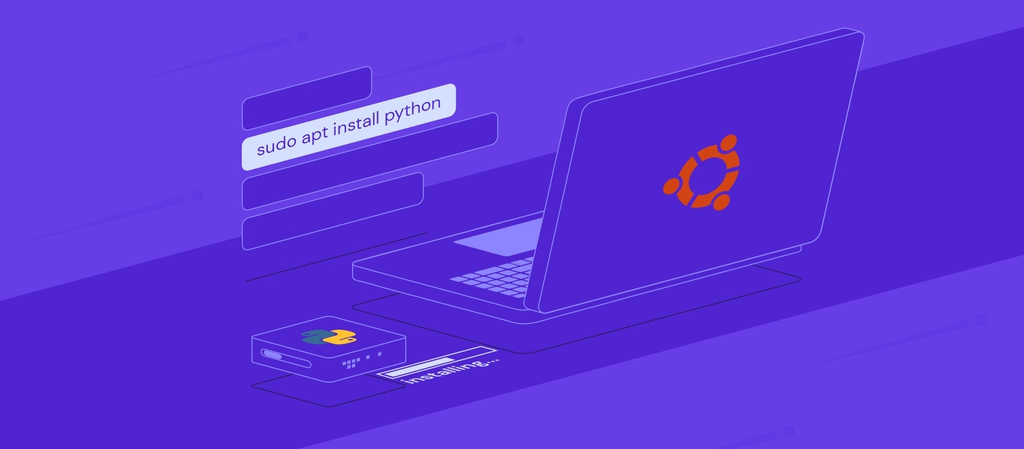
Credit: www.hostinger.com
Installing Python In Ubuntu
Python is a popular programming language used for various purposes. If you’re using Ubuntu as your operating system, you might be wondering how to install Python. In this guide, we will explore different methods of installing Python in Ubuntu, including installing through the terminal and installing from source. We will also troubleshoot common installation issues that you might encounter.
Different Methods Of Installing Python
There are multiple methods you can use to install Python in Ubuntu. The most commonly used methods include:
- Installing Python using the terminal
- Installing Python from source
Installing Python Using The Terminal
Installing Python using the terminal is a straightforward method. Just follow these simple steps:
- Open the terminal either by searching for it in the applications or by pressing
Ctrl + Alt + Tto launch it. - Use the
cdcommand to navigate to the directory where you want to install Python. - Run the command
sudo apt updateto update the package list. - Next, run the command
sudo apt install python3to install Python version 3. - Verify the installation by running the command
python3 --version. You should see the installed version of Python displayed on the terminal.
Installing Python From Source
If you prefer to install Python from source, you can follow these steps:
- First, install the libraries and dependencies necessary to build Python by using the package manager. Run the command
sudo apt install build-essential zlib1g-dev libncurses5-dev libgdbm-dev libnss3-dev libssl-dev libreadline-dev libffi-dev libsqlite3-dev libbz2-dev. - Once the libraries and dependencies are installed, go to the Python official website and download the source code for the desired Python version.
- Extract the downloaded source code and navigate to the extracted directory in the terminal using the
cdcommand. - Run the following commands to configure, build, and install Python:
./configure
make
sudo make altinstall - After the installation is complete, verify it by running the command
python3 --version. The installed version of Python should be displayed on the terminal.
Troubleshooting Common Installation Issues
During the installation process, you might encounter some common issues. Here are a few tips to troubleshoot and resolve them:
- Ensure that you have administrative privileges when using the terminal to install Python.
- Double-check that you are using the correct version of Python that you desire to install.
- If you encounter dependency errors, try installing the missing dependencies using the package manager.
- If Python is not recognized as a command, ensure that the installation directory is added to the system’s
PATHvariable.
By following these steps and troubleshooting tips, you should be able to successfully install Python in Ubuntu and start using it for your programming needs.

Credit: www.cyberpratibha.com
Frequently Asked Questions Of Install Python Ubuntu
How Do I Install Python In Ubuntu?
To install Python in Ubuntu, open the terminal and use the following command: “sudo apt-get install python”.
How To Install Python 3.10 On Ubuntu?
To install Python 3. 10 on Ubuntu, open the terminal and use the following commands:1. Update the system: `sudo apt update` 2. Install the build-essential package: `sudo apt install build-essential` 3. Download the latest Python source code: `wget https://www. python. org/ftp/python/3. 10.
0/Python-3. 10. 0. tgz` 4. Extract the downloaded file: `tar -xf Python-3. 10. 0. tgz` 5. Navigate to the extracted directory: `cd Python-3. 10. 0` 6. Configure the installation: `. /configure` 7. Build and install Python: `make && sudo make altinstall`Now, Python 3. 10 is installed on your Ubuntu system.
How To Install Python In Terminal?
To install Python in the terminal, follow these steps:1. Open the terminal by searching in the applications or using Ctrl + Alt + T. 2. Use the cd command to navigate to the desired directory. 3. Run the command to install Python by compiling it yourself or using a package manager like pip.
4. Follow the step-by-step instructions for installation. 5. Once installed, you can verify by running the command “python” in the terminal.
Does Ubuntu 22.04 Include Python?
Yes, Ubuntu 22. 04 includes Python. You can easily install it using the terminal.
Conclusion
To wrap up, installing Python on Ubuntu is a straightforward process that can greatly benefit developers and users alike. With the ability to easily navigate the terminal and install necessary libraries and dependencies, you can quickly get started with Python programming.
Whether you’re a beginner or an experienced coder, having Python on your Ubuntu system opens up a world of possibilities. So, why wait? Follow the steps mentioned in this blog post and unlock the full potential of Python on your Ubuntu machine.
Happy coding!