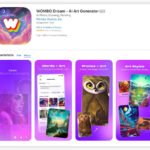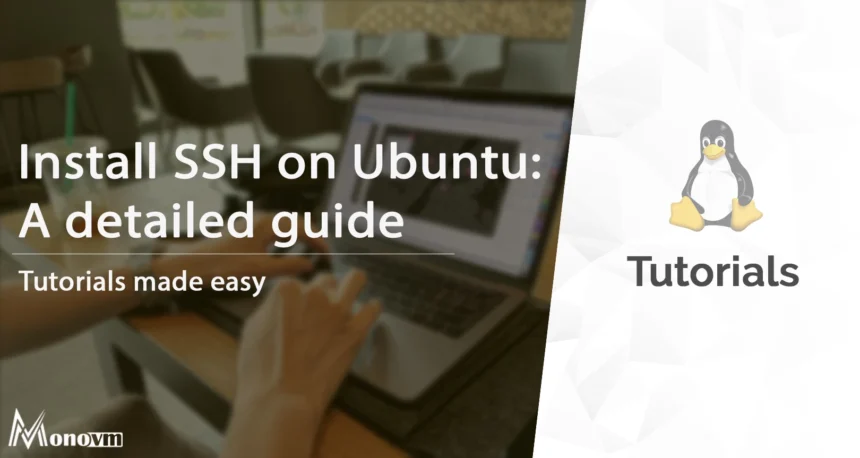To enable SSH in Ubuntu, first install the openssh-server package using the command “sudo apt install openssh-server.” Then, enable the SSH server by running “sudo systemctl enable ssh.”
Enabling SSH (Secure Shell) on Ubuntu allows you to remotely access and control your Ubuntu server or desktop from another device. It provides a secure and encrypted connection, making it a popular choice for remote administration and file transfers. We will guide you through the steps to enable SSH on Ubuntu.
By following these steps, you will be able to establish an SSH connection and remotely manage your Ubuntu system.

Credit: www.cyberpratibha.com
Enabling Ssh On Ubuntu
To enable SSH on Ubuntu, open the terminal and install the openssh-server package by running “sudo apt update” and “sudo apt install openssh-server. ” This allows for secure remote access to the system.
Checking If Openssh Is Installed
To enable SSH on Ubuntu, firstly, you need to check whether OpenSSH is installed on your system. Open your terminal application and use the following command:
dpkg -l | grep openssh-serverIf OpenSSH is installed on your system, you will see the package details in the output. Otherwise, you need to install it using the command:
sudo apt-get install openssh-serverEnabling Openssh Server
Once OpenSSH is installed, you can enable the OpenSSH server on your Ubuntu system. Run the following command:
sudo systemctl enable sshThis command will start the OpenSSH server and ensure it runs automatically whenever your system starts up.
Changing The Default Port For Openssh Server
If you want to enhance the security of your SSH server, it is recommended to change the default port. To do this, follow the steps below:
- Open the SSH configuration file using the following command:
sudo nano /etc/ssh/sshd_config- Locate the line that specifies the SSH port (usually port 22) and change it to your desired port number.
- Save the changes and exit the editor.
Restarting The Ssh Service
After changing the SSH port, you need to restart the SSH service to apply the changes. Run the following command:
sudo systemctl restart sshTesting The Ssh Connection
Finally, you can test the SSH connection to ensure everything is set up correctly. Open your terminal application and use the following command:
ssh username@your_server_ip -p your_port_numberReplace “username” with your actual username, “your_server_ip” with the IP address of your Ubuntu server, and “your_port_number” with the port number you set in the previous step.
Congratulations! You have successfully enabled SSH on your Ubuntu system. Now you can securely access your server remotely.

Credit: www.hostgator.in
Alternative Methods To Enable Ssh On Ubuntu
To enable SSH on Ubuntu, follow these steps: 1) Open the terminal and install the openssh-server package using “sudo apt install openssh-server”. 2) Enable the SSH server by running “sudo systemctl enable ssh”. Note that the firewall may block SSH access by default.
These alternative methods make it easy to set up SSH on your Ubuntu system for secure remote access.
Enabling SSH on Ubuntu can be done in various ways, depending on your preference and specific requirements. In this section, we will explore three alternative methods to enable SSH on Ubuntu: installing OpenSSH using apt-get, configuring SSH server on Ubuntu, and enabling SSH on boot.
Installing Openssh Using Apt-get
If you prefer a straightforward installation process, using the apt-get package manager is the way to go. Follow the steps below to install OpenSSH on your Ubuntu system:
- Open your terminal application.
- Run the following command to install the openssh-server package:
sudo apt-get install openssh-serverConfiguring Ssh Server On Ubuntu
After installing OpenSSH, it’s essential to configure the SSH server properly. This will ensure a secure and efficient SSH connection. Here’s how to configure the SSH server on Ubuntu:
- Open the SSH server configuration file using a text editor. For example:
sudo nano /etc/ssh/sshd_config- Make any necessary modifications to the configuration file, such as changing the default port, enabling or disabling certain authentication methods, etc.
- Save the changes and close the file.
- Restart the SSH server for the changes to take effect:
sudo systemctl restart sshEnabling Ssh On Boot In Ubuntu
If you want SSH to automatically start when your Ubuntu system boots up, you can enable it using the following steps:
- Open your terminal application.
- Run the following command to enable the SSH service:
sudo systemctl enable sshWith this command, SSH will be automatically started during system boot.
By exploring these alternative methods, you can select the most suitable approach to enable SSH on your Ubuntu system. Whether you choose to install OpenSSH using apt-get, configure the SSH server, or enable SSH on boot, you’ll have secure remote access to your Ubuntu machine.
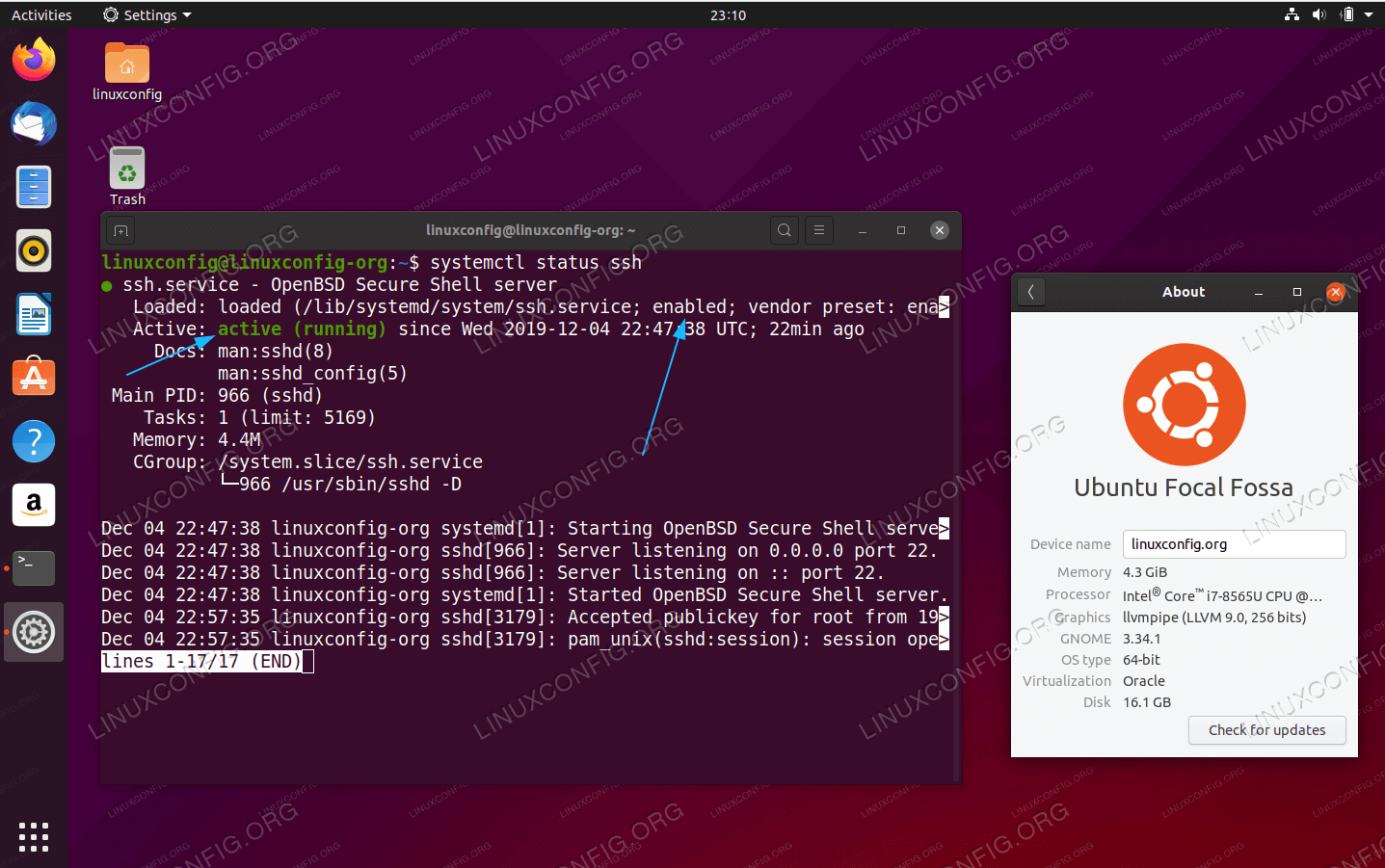
Credit: linuxconfig.org
Frequently Asked Questions On How To Enable Ssh Ubuntu
How To Enable Ssh Connection In Ubuntu?
To enable SSH connection in Ubuntu, follow these steps:1. Install OpenSSH: Open Terminal and run “sudo apt install openssh-server”. 2. Start the OpenSSH service: Run “sudo systemctl start ssh”. 3. Enable SSH to start automatically: Run “sudo systemctl enable ssh”.
4. Test the SSH connection: Use an SSH client like PuTTY to connect to your Ubuntu server. 5. Make sure to configure firewall settings to allow SSH access. That’s it! Now you can connect to your Ubuntu server using SSH.
How To Check Ssh Status In Ubuntu?
To check SSH status in Ubuntu, follow these steps: 1. Open your terminal. 2. Run the command “systemctl status ssh” to check if SSH is active. 3. If SSH is active, you’ll see the status as “active” in the output.
4. If SSH is not active, restart SSH service by running “sudo systemctl restart ssh” command.
How Can I Enable Ssh?
To enable SSH on Ubuntu, follow these steps:1. Open the terminal and install the openssh-server package: sudo apt install openssh-server. 2. Enable SSH server on Ubuntu: sudo systemctl enable ssh. 3. By default, the firewall blocks SSH access, so you may need to configure it accordingly.
4. Now, you can connect to your Ubuntu server using SSH.
How Do I Enable Ssh On Ubuntu 20.04 Desktop?
To enable SSH on Ubuntu 20. 04 desktop, follow these steps: 1. Open Terminal. 2. Run the command: sudo apt update. 3. Install OpenSSH server with: sudo apt install openssh-server. 4. Start the SSH server: sudo systemctl start ssh. 5.
Enable SSH to start on boot: sudo systemctl enable ssh. That’s it! You have successfully enabled SSH on your Ubuntu 20. 04 desktop.
Conclusion
To enable SSH on Ubuntu, follow the simple steps outlined in this blog post. First, make sure OpenSSH is installed. Then, check if SSH is already installed and enable it if needed. Change the default port number for OpenSSH server and restart the SSH service.
Finally, connect to your OpenSSH server and enjoy the benefits of secure remote access. With these instructions, you can easily enable SSH on your Ubuntu system and enhance your server’s security.