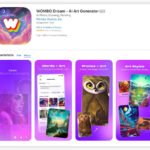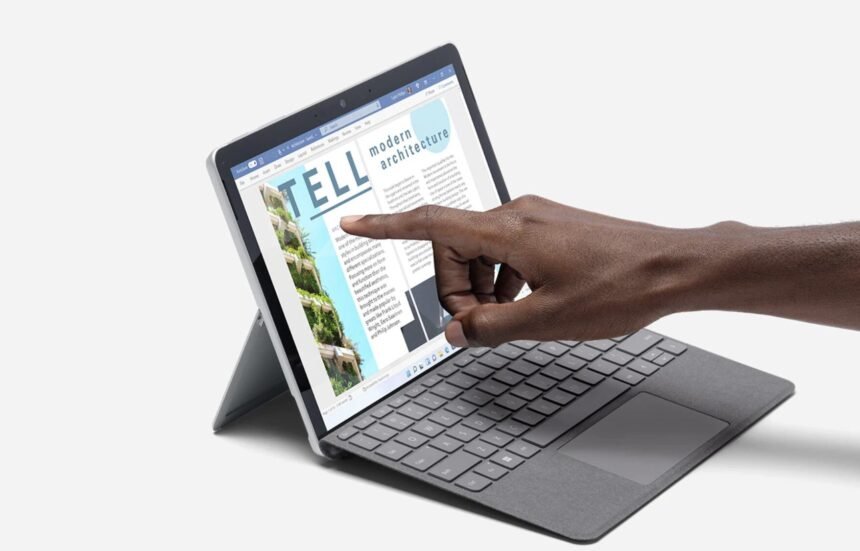Transform your tablet into a mini PC with clever tricks and enjoy the convenience of a desktop-like experience on-the-go. This article explores various methods to maximize the functionality of your tablet, such as using it as a monitor for a Windows mini-PC or turning it into a laptop by setting up a remote desktop connection.
Additionally, tips are provided on extending the lifespan of your mini PC and repurposing old tablets. By following these techniques, you can unlock the full potential of your tablet and enhance productivity wherever you are.

Credit: www.amazon.com
Transforming Your Tablet Into A Mini Pc
Transform your tablet into a mini PC with these clever tricks. Easily turn your Windows tablet into a portable computer and enjoy the convenience of a desktop experience on the go.
How To Turn Your Android Tablet Into A Computer
If you’re looking to maximize the productivity of your Android tablet, you can easily transform it into a mini computer. With just a few clever tricks, you’ll be able to enjoy a PC-like experience on your portable device. One of the first steps is to set your browser to desktop mode, so that webpages appear like they would on a desktop. On Google Chrome or Firefox, simply click the three vertical dots at the top or bottom right and turn on the Desktop site option.
To further enhance your tablet’s computing abilities, you can set up a remote desktop connection between your tablet and laptop. This allows you to access and control your laptop’s desktop directly from your tablet. This handy feature enables you to use your tablet as a second monitor, giving you the ability to multitask and work on different projects simultaneously.
Moreover, you can connect your Android tablet to a keyboard and mouse using a USB OTG (On-The-Go) cable. This way, you can navigate and type more efficiently, just like you would on a regular computer. If you need to connect multiple USB devices to your tablet, you can use a USB hub to expand your device’s ports and capabilities.
With these simple steps, you can transform your Android tablet into a fully functional computer. Say goodbye to the limitations of a small screen and welcome the freedom of enhanced productivity.
Make Your Own Mini Windows Tablet And Pc
If you’re looking for a more customized mini PC experience, you can create your very own Windows tablet. By gathering the necessary materials and following a few steps, you’ll have a unique device that is tailored to your specific needs. Start by selecting a tablet with suitable technical specifications, such as sufficient storage space and processing power.
Once you have your tablet, you can begin the setup process, which involves connecting all the required components, such as a keyboard and mouse. This allows you to have a more traditional PC setup, where you can seamlessly transition between tablet and PC modes. Make sure to go through the initial setup and configuration, and familiarize yourself with the task manager to monitor your tablet’s performance.
By making your own mini Windows tablet and PC, you have full control over the features and functionality of your device. It’s a great way to customize your computing experience and create a device that perfectly suits your needs.
Turn Your Pen Equipped Android Tablet Into A Mini Cintiq
If you’re an artist or designer, you can take advantage of your pen-equipped Android tablet and turn it into a mini Cintiq. With the help of the SuperDisplay app, you can use your tablet as a drawing tablet and extend your creativity to new heights.
The app allows you to connect your tablet to your computer and use it as a secondary display with touch and pen input support. This means you can directly draw on your tablet while the strokes appear on your computer screen. You can adjust the brightness of your tablet to suit your preference and begin creating stunning digital artwork.
Using your pen-equipped Android tablet as a mini Cintiq offers a cost-effective solution for artists who want to explore digital art without investing in a dedicated drawing tablet like the Wacom Cintiq. It’s a great way to unleash your creativity and take your artistic skills to new heights.
Using Your Tablet As A Monitor For A Mini Pc
Did you know that you can use your Android tablet as a monitor for your Windows mini PC? This nifty trick allows you to extend your display and work more efficiently. Whether you’re using your mini PC for gaming or productivity, having an extra screen can greatly enhance your overall experience.
To use your tablet as a monitor, you can utilize screen mirroring apps like AirDroid or establish a remote desktop connection. These methods enable you to wirelessly connect your tablet to your mini PC and mirror the display. This way, you can utilize the tablet as a secondary monitor and enjoy the convenience of a dual-screen setup.
By utilizing your tablet as a monitor for your mini PC, you are getting the best of both worlds – the portability of a tablet and the extended screen space of a desktop setup. It’s a nifty trick that can significantly boost your productivity and improve your overall computing experience.

Credit: www.zdnet.com
Tips And Tricks For Maximizing Functionality
When it comes to getting the most out of your tablet, there are some clever tricks that can transform it into a mini PC. Whether you use Windows or Android, these tips and tricks will help you maximize its functionality and turn it into a powerhouse device.
Setting Up A Remote Desktop Connection
One of the first things you can do to boost the functionality of your tablet is to set up a remote desktop connection. This allows you to access and control your PC from your tablet, giving you access to all your files and applications. To set up a remote desktop connection, follow these simple steps:
- Ensure that your PC has remote desktop enabled.
- Download a remote desktop app on your tablet.
- Open the app and enter your PC’s IP address or hostname.
- Enter your PC’s username and password.
- Click connect and enjoy remote access to your PC.
Enabling Desktop Mode On Android
If you’re using an Android tablet, you can enable desktop mode to make it function more like a PC. Desktop mode allows you to change the appearance and behavior of your tablet, making it easier to multitask and navigate. To enable desktop mode on your Android tablet, follow these steps:
- Open your web browser.
- Tap on the three vertical dots at the top right corner.
- Select “Settings” from the dropdown menu.
- Scroll down and tap on “Desktop site” or “Request desktop site”.
- Exit the settings and enjoy the desktop-like browsing experience.
Making Your Tablet Work Like A Pc
If you want to take your tablet’s functionality to the next level and make it work like a PC, there are a few additional steps you can take:
- Connect a keyboard and mouse: By connecting a keyboard and mouse to your tablet, you can enhance your productivity and efficiency.
- Use productivity apps: Install productivity apps such as Microsoft Office or Google Workspace to create, edit, and manage documents on your tablet.
- Install desktop-like apps: Look for apps that provide desktop-like functionality, such as file managers, task managers, and web browsers.
Extending The Lifespan Of Your Mini Pc
To ensure that your mini PC lasts as long as possible, follow these tips to extend its lifespan:
- Keep your tablet’s software up to date to take advantage of the latest features and security updates.
- Manage storage space by regularly deleting unnecessary files and apps.
- Avoid overloading your tablet with too many background processes or resource-intensive apps.
- Protect your tablet with a sturdy case and screen protector to prevent physical damage.
Creative Uses For Your Tablet-mini Pc Setup
HTML Code:When it comes to maximizing the functionality of your tablet and turning it into a mini PC, the possibilities are endless. With the right tricks and tools, you can transform your tablet into a versatile device that can serve as a third display, a drawing screen, or even a monitor for your mini PC. In this article, we will explore some creative uses for your tablet-mini PC setup and show you how to make the most out of this powerful combination.
Using Your Tablet As A Third Display
If you’re someone who works with multiple screens, you’ll be excited to know that your tablet can serve as a convenient third display. By extending your desktop to your tablet, you can have more screen real estate for multitasking and improve your productivity.
Turning Your Tablet Into A Monitor With Hdmi Usb Capture
With the help of an HDMI USB capture device, you can turn your tablet into a portable monitor for your mini PC. Simply connect the capture device to your mini PC’s HDMI output and plug it into your tablet’s USB port. This allows you to mirror or extend your mini PC’s display to your tablet, giving you a larger screen to work with wherever you go.
Using A Tablet As A Drawing Screen For A Mini Pc
If you’re into digital art or graphic design, you can use your tablet as a drawing screen for your mini PC. There are several apps available that allow you to connect your tablet to your mini PC and use it as a drawing tablet. This gives you the flexibility to create digital artwork on a larger screen, providing more precision and control over your designs.
Exploring Third-party Apps For Mini Pc-monitor Integration
In addition to the built-in features of your tablet and mini PC, there are also third-party apps available that can enhance the integration between the two devices. These apps offer advanced functionalities such as touch input, screen mirroring, and remote control, allowing you to seamlessly use your tablet as a monitor for your mini PC.
By utilizing these clever tricks and exploring the various possibilities, you can unlock the full potential of your tablet-mini PC setup. Whether you need an extra display for work, a portable drawing screen, or an enhanced mini PC-monitor integration, your tablet can do it all. So why limit yourself to the standard functionalities when you can transform your tablet into a powerful mini PC with these creative uses?

Credit: www.nytimes.com
Frequently Asked Questions On Windows On The Go: Transform Your Tablet Into A Mini Pc With These Clever Tricks
Can You Use Tablet As Screen For Mini Pc?
Yes, you can use your tablet as a screen for your mini PC.
How Do I Turn My Tablet Into A Pc?
To turn your tablet into a PC, follow these steps: 1. Set your browser to desktop mode to view webpages as on a desktop. 2. Establish a remote desktop connection between your laptop and tablet. 3. Use an OTG cable to connect USB peripherals like a keyboard or mouse.
4. Connect a USB hub for additional USB ports. 5. Consider using apps like SuperDisplay to use your tablet as a secondary monitor.
Does Android Have A Desktop Mode?
Yes, Android does have a desktop mode. Chrome users can change settings to request a desktop site or mobile site by default. Chrome also enables desktop mode on premium tablets by default.
Can A Tablet Work Like A Pc?
Yes, a tablet can work like a PC. Tablets running on Windows can run the same software, although they might be slower. The Microsoft Surface Pro is an exception that can be used as a primary laptop with the same software used in a work environment.
Conclusion
To summarize, by implementing these clever tricks, you can transform your tablet into a mini PC with ease. From utilizing USB peripherals to turning your tablet into a monitor for your Windows mini-PC, the possibilities are endless. You can enjoy the convenience of a desktop-like experience by setting your browser to desktop mode and establishing a remote desktop connection.
Don’t let your old tablet go to waste; repurpose it into a valuable tool with these tips.