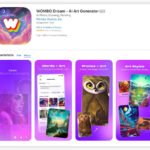To hide apps on iPhone, press and hold the app icon, tap “Remove App,” and select “Remove from Home Screen.”
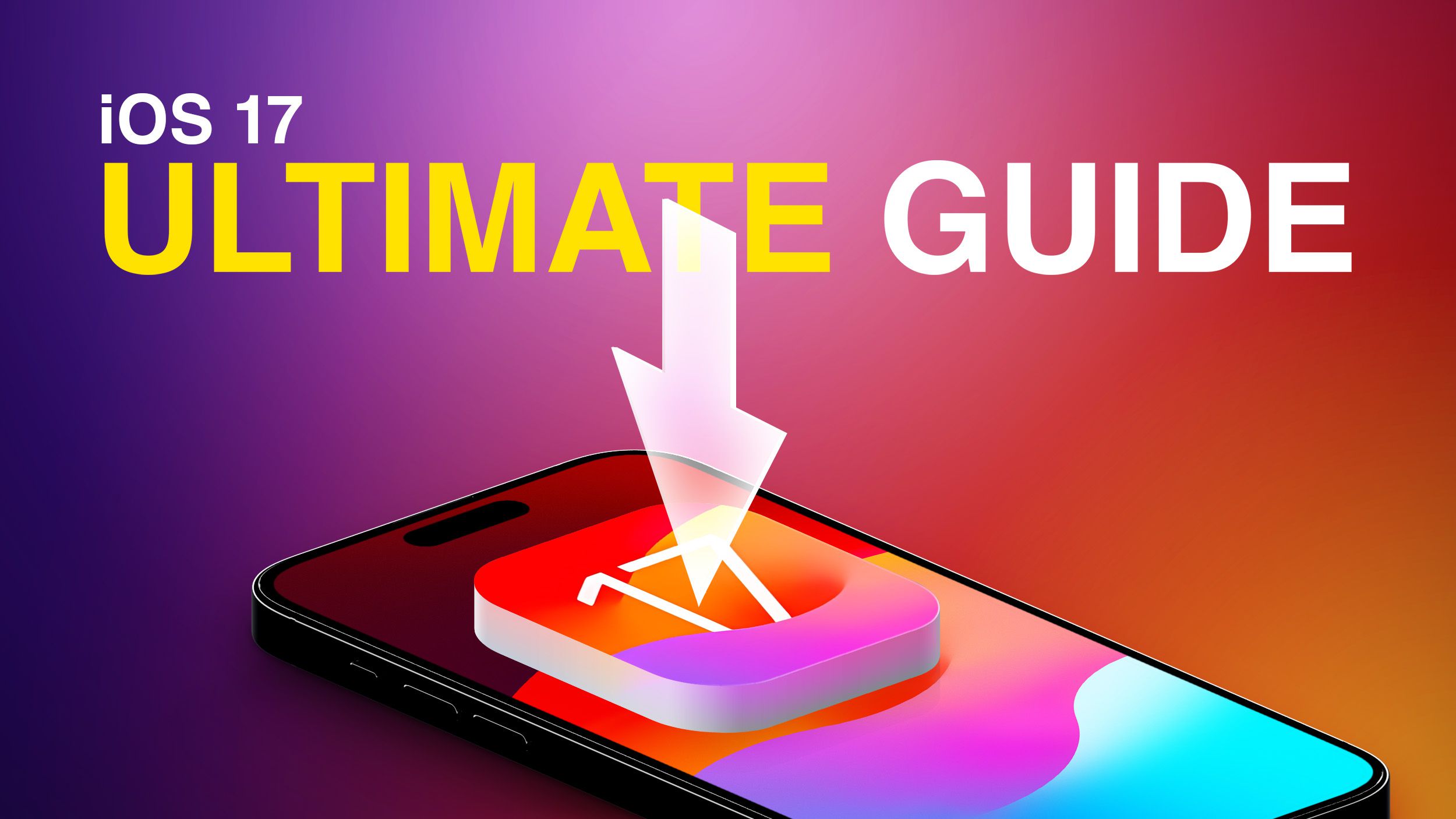
Credit: www.macrumors.com
Methods To Hide Apps
If you’re concerned about your privacy or simply want to declutter your iPhone, hiding apps can be a great solution. Thankfully, there are several methods you can use to hide apps on your iPhone. In this article, we’ll explore three different methods to help you keep your apps out of sight.
Using App Library
The App Library feature introduced in iOS 14 provides an easy and convenient way to hide apps on your iPhone. Follow these simple steps:
- On your iPhone’s home screen, swipe left until you reach the last page.
- You’ll find the App Library, which displays all your installed apps categorized into different folders.
- To hide an app, find the app you want to hide and long-press on its icon.
- A menu will appear. Tap on the “Remove App” option.
- Next, select the “Remove from Home Screen” option to hide the app.
That’s it! The app is now hidden from your home screen and can only be accessed through the App Library. If you want to unhide the app, simply swipe to the App Library, locate the app, and tap on the “Add to Home Screen” option.
Creating Hidden Folders
If you prefer a more customized approach to hiding apps, creating hidden folders can be a great option. Here’s how you can do it:
- Tap and hold on any app icon on your home screen until the icons start to wiggle.
- Drag one app icon onto another app icon to create a folder.
- Note: You can also add more apps to the folder by dragging and dropping them onto the folder.
- Now, tap and hold on the folder you just created and drag it to the rightmost home screen page. This will make the folder virtually invisible.
By moving the folder to the rightmost page, it becomes less noticeable, effectively hiding your apps. You can easily access the hidden folder by swiping to the right on your home screen until you reach the desired page.
Using Third-party Apps
If you’re looking for a more comprehensive solution to hide your apps, you can consider using third-party apps specifically designed for app hiding. These apps provide advanced features and additional privacy options. Here are a few popular options:
| App Name | Description |
|---|---|
| Privacy Master – Hide, AppL… | An app that allows you to hide apps and photos, and provides additional privacy features like intruder detection. |
| App Hider-Hide Apps and P… | A comprehensive app hiding solution that offers password protection and a secure vault for your hidden apps. |
These apps can be easily found and downloaded from the App Store. Simply search for the app name and follow the installation instructions provided.
By utilizing the methods mentioned above, you can effectively hide apps on your iPhone, allowing you to maintain your privacy and keep your home screen organized. Experiment with these methods to find the one that best suits your needs.

Credit: www.airdroid.com
Additional Tips And Considerations
Looking to hide apps on your iPhone? Find out how to effectively hide apps on your iPhone without deleting them using simple methods like organizing them in folders or utilizing the App Library feature.
Resetting App Store Passwords
If you want to ensure the security of your hidden apps, it’s a good idea to periodically reset your App Store password. This can help protect your personal information and prevent unauthorized access to your apps. Resetting your password is a simple process that can be done in a few easy steps:
- Open your iPhone’s Settings app.
- Scroll down and tap on App Store.
- Tap on your Apple ID at the top of the screen.
- Select Password & Security.
- Choose Change Password and follow the prompts to create a new password.
By regularly resetting your App Store password, you can add an extra layer of security to your hidden apps and ensure that only you have access to them.
Managing App Notifications
In addition to hiding apps on your iPhone, you may also want to manage their notifications. This can help prevent unwanted distractions and keep your hidden apps truly hidden. To manage app notifications:
- Open your iPhone’s Settings app.
- Scroll down and tap on Notifications.
- Select the app you want to manage notifications for.
- Toggle off the Allow Notifications option, or customize the notification settings according to your preferences.
By managing app notifications, you can maintain a clutter-free and distraction-free experience on your iPhone, ensuring that your hidden apps remain hidden without interrupting your workflow.
Keeping Apps Hidden And Organized
While hiding apps on your iPhone can help maintain privacy, it’s equally important to keep them organized for easy access. Here are some tips to keep your hidden apps hidden and organized:
- Create folders to group similar apps together. You can do this by dragging one app onto another to create a folder and then adding more apps to it.
- Move hidden apps to secondary home screen pages or the App Library to reduce clutter on your main home screen.
- Use creative app names or icons to camouflage hidden apps within folders.
By implementing these organizing techniques, you can keep your hidden apps neatly arranged, making them easily accessible whenever you need them while maintaining their discreet nature.
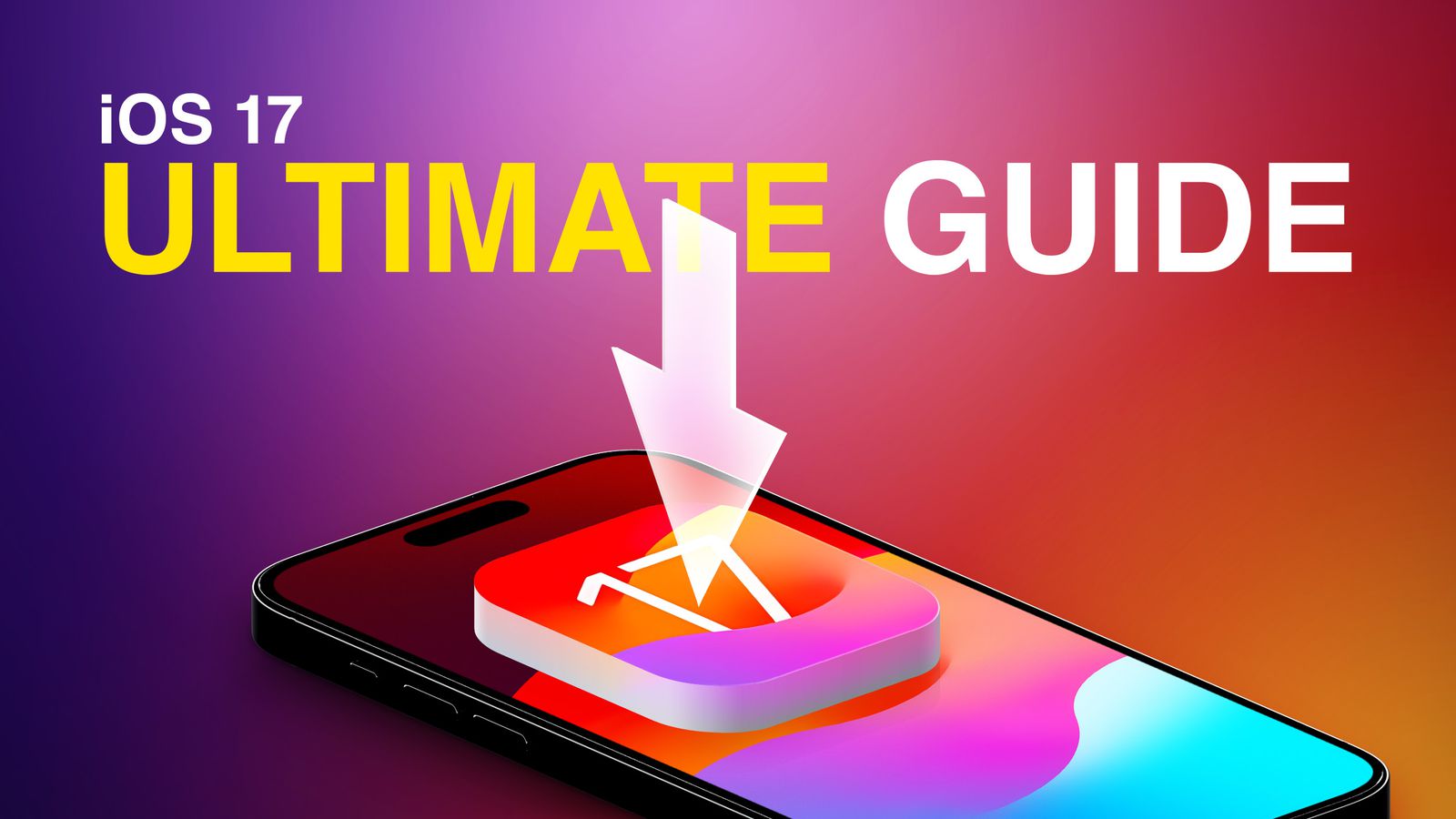
Credit: www.macrumors.com
Frequently Asked Questions On How To Hide Apps On Iphone
Is It Possible To Hide Apps On Iphone?
Yes, it is possible to hide apps on an iPhone. You can hide apps by removing them from the home screen or moving them to the App Library. To remove an app from the home screen, simply tap and hold on the app and select “Remove App.
” To move an app to the App Library, swipe left on the home screen until you reach the App Library, then tap “Add to Home Screen” to add it back.
How Do You Disguise An App?
To disguise an app on Android, use Samsung’s Secure Folder feature. Go to Settings > Security and privacy > Secure Folder. Sign in or create a folder with your Samsung account. Open Secure Folder on your home screen, tap the plus icon, and select the apps you want to hide.
On iPhone, you can hide apps by pressing and holding on the app, selecting “Remove App,” and confirming it. To view hidden apps, open the App Library.
How Do You Hide Apps On Iphone Lock Screen?
To hide apps on your iPhone lock screen, press and hold the app you want to hide, then select “Remove App” and choose “Remove from Home Screen. ” You can find the app in your App Library. To bring back the hidden app, swipe left to the App Library and tap “Add to Home Screen.
“
How Do You Create A Hidden Folder On Iphone?
To create a hidden folder on iPhone, tap and hold on any app icon until they all begin to jiggle. Move the app you want to hide on top of another app to create a folder. Then, move the invisible app to the first page of the folder and the app you want to hide to the next page by dragging it to the right.
Conclusion
To sum up, hiding apps on your iPhone is a simple and effective way to keep your privacy intact. By utilizing methods such as moving apps to the App Library, creating hidden folders, or using third-party apps, you can easily conceal apps from prying eyes.
Whether you want to hide sensitive apps or declutter your home screen, these techniques offer flexibility and convenience. Now, you can have peace of mind knowing that your apps are protected and discreetly tucked away. Take control of your app visibility and enjoy a more personalized and secure iPhone experience.